Lucky you, you’ve chosen to treat yourself to an Asetek SimSports Direct Drive base. A wise choice when you consider the quality of their hardware and the associated upgrade possibilities and compatibilities. Not to mention their RaceHub tuning software. Let’s not forget that buying a new Direct Drive base always means spending a little time finding the right force feedback setting for your needs and preferences.

If you’ve seen our Invicta video test, then you’ve already learned how RaceHub works. But for those who haven’t (you can already see it by clicking here ^^), here’s an article explaining every FFB setting available on the Asetek software.
When you discover a base for the first time, take 30 minutes of your time on your favorite sim and test each parameter one by one. You put the setting on full, drive a little. Lower it to zero, drive a little. Then at 50%… And find the balance that suits you for adjustment before moving on to the next one.
This is the only way to fully understand what each parameter will modify. And this is, in my opinion, the only way to be able to take advantage of your Direct Drive base to its full potential.
Download RaceHub
As you’d expect, the first thing to do is install the software on your computer. You’ve probably already done so. If you haven’t, here’s the Asetek link to do so. Once you’ve run the .exe file and installed the software, start it up, and off you go with the settings!
Switch on software, base and check that Couple is engaged
You’ve just switched on your base and started the RaceHub software. If all has gone well, your power button is lit up green and the Torque Cut button is lit up blue and not flashing… If you have a Forte or Invicta base, of course. Because if you have a La Prima base, the Torque Cut button is not supplied as standard. You’ve also installed your steering wheel on the Quick Release.
If you notice the Coupe Couple button flashing, the base is in Low Torque mode. It will turn solid blue when you switch to High Torque mode (Big Bertha ^^).
If your Torque Cut button is off and it’s the power button that’s flashing, then the base has gone into Standby mode. In Standby mode, the base’s torque is deactivated. To restart it, click once on the power button.
Let’s go to the base settings
RaceHub lets you configure all the products in the Asetek SimSports ecosystem. Here you’ll find a Steering Wheel tab, a Wheelbase tab and a Pedals tab.
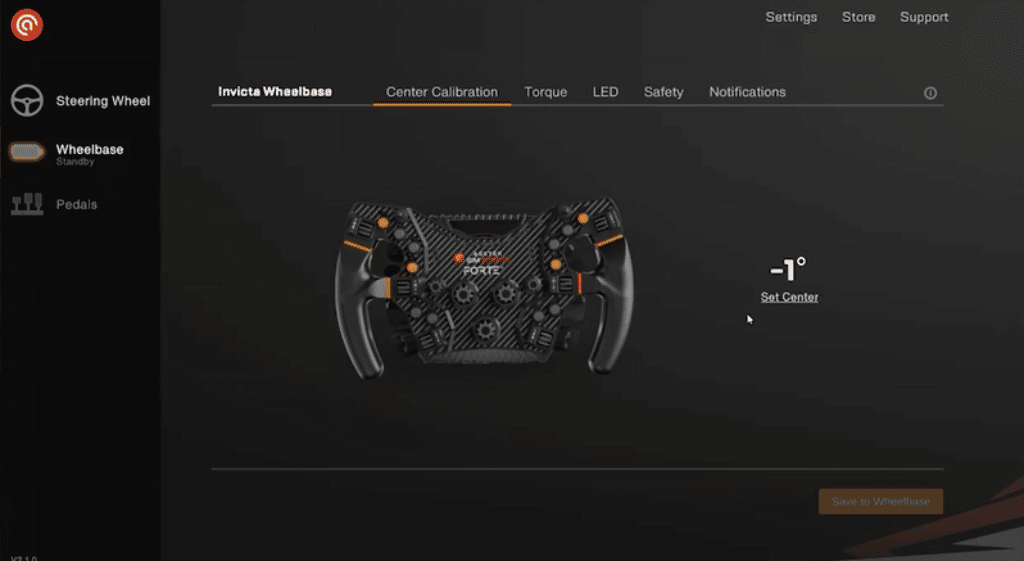
On the software, click on the Wheelbase tab on the left of the screen. This is where you’ll find all the settings for your Asetek base. The first thing you’ll need to do is calibrate the center of the steering shaft.
Center your steering wheel. Personally, to help me find the perfect centering, I used the grooves decorating the QR and the front face of my base. Once the steering wheel is centred, click on “Set Center ” and you’re done!
This is the button for saving the settings which will be saved directly in the memory of your base. For your information, you don’t need to save every time you change tabs. It is possible to make all the settings of your base in one go and then save everything at the end.
Getting down to business with the Torque tab
The very first time I switched on my base, the Basic setting mode was activated and the High Torque box was unchecked. This was a precautionary measure to prevent players not yet accustomed to Direct Drives from injuring themselves with an unsuitable setting. I’ll start by explaining what you’ll find in the basic settings. If this is your very first Direct Drive, these settings will help you get the hang of it, understand the different filter families and move on to the advanced settings later.
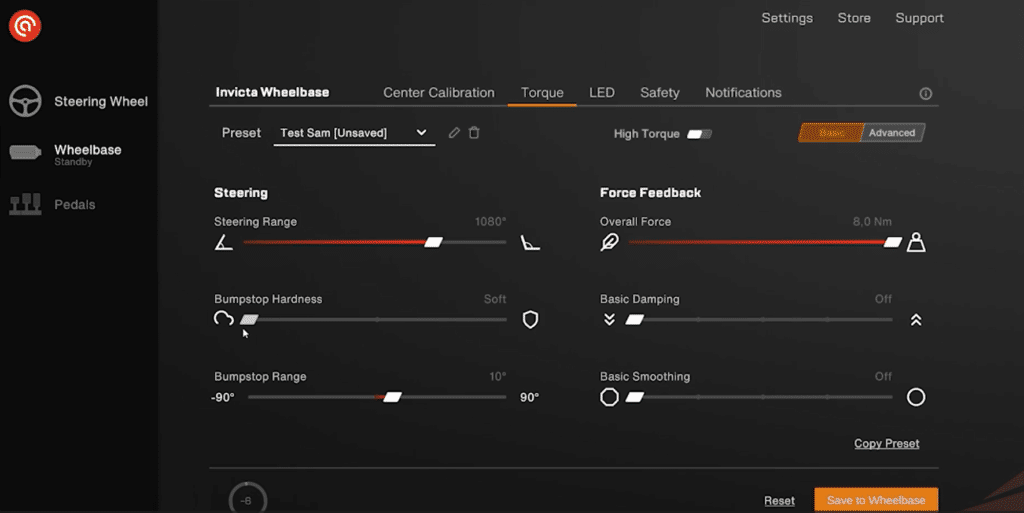
Preset
As always with force feedback software, you can create several profiles. And all these profiles can be found in the ” Preset” drop-down list. The base package comes with two settings, an F1 setting created with feedback and advice from Kévin Magnussen. And a GT3 set-up created, among other things, from data collected on Valdemar Eriksen’s Audi R8 when he took part in the GT World Series during the 2022 season.
If you want to make things easier for yourself the first time, I recommend starting from one of the two setups provided. Then click on “Copy Preset”. This will create a copy of the setting, which you can then modify as you see fit!
Steering Range
- What’s the steering range? The maximum steering angle of your steering wheel.
- Options: 180 to 1440°
This is where you decide the maximum angle of rotation of your steering wheel. In other words, the number of degrees the steering wheel can turn before being stopped by the motor. If you want to lock your steering wheel at 360°, 540°, 700°, 980°, 1080° etc., this is possible.
Bumpstop Hardness
- What does this mean? Bumpstop hardness
- Options: Soft, Medium, Hard
When you reach the maximum steering angle you’ve just defined, the base motor will bumpstop you. You can choose the hardness of this bumpstop to suit you.
Bumpstop Range
- What does this mean? Set bumpstop release before or after maximum steering angle
- Options : -90°
Okay, we’ve defined a steering angle and a bumpstop hardness. But you can also move the stop around the steering angle. Initially, it’s set at 10°. But what does that mean? Well, let’s imagine I set my steering angle to 180°. This means I can turn the steering wheel 90° to the left and 90° to the right.
Now let’s say I set my Bumpstop Range to 10°. I turn my left wheel 90°, so far so good, but I can still turn it 10°. I’ve got a small margin before I hit the stop. But on this 10° margin, no information is sent to the game. The game always takes into account only my first 90° of rotation.
Personally, I’ve set this to 0° and I don’t think I’ll be using it again any time soon, but if I do I’ll update this section 😉
Overall Force
- What’s Overall Force? The maximum torque of the base
- Options: 3Nm to 12, 18 or 27Nm depending on the base you have at home
This is one setting I’m sure you can’t wait to change! It’s the maximum torque sent by the base to the steering shaft. The higher the setting, the more force you feel transmitted through the steering wheel. And the more fine detail you get from the motor. The standard setting is 8Nm, the maximum power of a Fanatec CSL DD. And you’ll notice that you can’t get it any higher.
Thunder of Brest Snowy, we’ve been shamelessly ripped off!
Captain Haddock didn’t see the High Torque box…
Calm down, everything’s going to be fine. To get the couple to the top floor, we’ll take a second and click on the High Torque box. A safety alert will appear, which you’ll need to read and accept before you can “release the horses”.
HOWEVER (Dumbledore), be careful. I’ve had my share of scares with Direct Drives above 10Nm. Never set your base and games to maximum when you first use them. If you want maximum fine detail, set your base torque to 100%, but lower the FFB of your set to 15 or 20%.
You can then slowly increase it in increments of 5%, for example. This is the best way to avoid hurting yourself on the first turns of the wheel. I hope I’ve made that clear enough: a base beyond 10Nm can really hurt you. So just imagine what a 27Nm Invicta chainstay can do if you set it the wrong way..
Damping
- What’s damping? The damping effect
- Options: OFF, Low, Medium, High, Very High
Damping is a damping effect added to the force feedback sent by the motor. It will add a “cushion” effect to the force feedback, making movements seem “sifted”. Vibrations, grip changes, everything seems a little more jagged, accentuated when it’s completely off. It’s a good idea to add a little, but don’t overdo it either, or you’ll end up with effects that are incomprehensible because they’re not clear enough.
Basic Smoothing (basic settings only)
- What’s Basic Smoothing? Smoothing of force feedback
- Options: OFF , Low, Medium, High, Very High
Force feedback smoothing! This setting will reduce irregularities or the “grain effect” that can be felt in certain conditions. But on the other hand, you will lose some of the fine details. The aim is to find the right balance between detail and smoothness.
Advanced force feedback settings
Now that you’ve mastered RaceHub’s simplified settings, congratulations! Now it’s time to take it to the next level by clicking on the “Advanced” button in the top right-hand corner of the screen.
Here are the settings that are present in the two settings modes:
– Steering Range (Maximum steering angle)
– Bumpstop Hardness (Hardness of the steering stop)
– Bumpstop Range (Stop angle variation)
– Damping But this time you can adjust it to the nearest %!
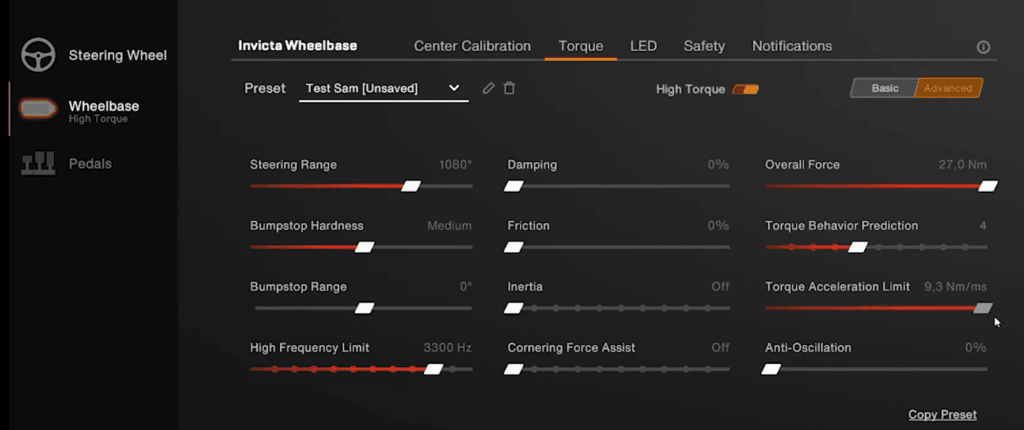
High Frequency Limit
- What’s High Frequency Limit? Limits the high frequencies of the FFB signal
- Options: 100Hz to Unlimited
Here you can limit the frequencies sent by the game’s FFB. The aim is to create a smoother, more natural feel, but be careful! Lowering it can lead to a significant loss of detail. I recommend staying between 3,300Hz and Unlimited.
Friction
- What’s friction? Friction in the movement of the steering shaft
- Options: 0 to 100%
Friction is an effect which, as its name suggests, adds friction to the steering shaft when you turn the wheel. Generally speaking, all games already handle this effect quite well, and I personally tend to leave it off. But in some sims, it can add realism by giving the impression of actually turning a steering shaft connected to wheels and tires.
Inertia
- What’s inertia? Inertia in the movement of the steering wheel
- Options: 0 to 10
With this effect, you can add inertia to the movement of the steering wheel, either on the movements you make yourself or those sent by the force feedback. This can be useful if you want to feel the weight of the vehicle shifting to one side or the other. Or when drifting, to impart a movement in one direction and then the other to the wheel with greater ease.
Cornering Force Assist
- What’s Cornering Force Assist? Limits maximum torque on long bends
- Options: 0 to 10
To understand this setting, it’s best to go to an Oval with an Indycar. Set your base torque to 5 or 6Nm and drive… From the very first bend, you’ll realize that the force feedback is no longer sending you any detail, but just “smooth” force. This is what we call clipping. Your FFB is saturated and can’t transmit any track detail.
If you have an Invicta base set at 27Nm, your arms will be begging you to stop before you reach this point, but if you’re on a La Prima base, or even a Forte base set between 10 and 15Nm, you can reach the clipping point.
In RaceHub, you’ll be able to deal with this concern thanks to Cornering Force Assist. What it does is reduce the maximum torque sent by the long turn itself, to preserve as much detail as possible. The turn itself will therefore be “lighter” on the arms, but you’ll still have the information you need to drive at the highest level.
Torque Behaviour Prediction
- What’s Torque Behaviour Prediction? A system that fills in the gaps between the data sent by the game
- Options: 0 to 10
this corresponds to interpolation. It fills the gaps in the data packets sent by the game. The game sends signals in discontinuous streams. And, to avoid these gaps, this setting fills them by creating “false signals”. Something we didn’t feel with belt-driven or gear-driven bases.
First things first. Your game communicates with your Asetek base by sending it signals. These signals are then translated by the base and its software into steering wheel movements to give you a feel for the track and the vehicle’s movements. And I know it’s unfortunate, but no game is capable of sending continuous force feedback signals to your base.
In fact, the game sends data packets at regular intervals, but there are gaps. And these holes, which used to be imperceptible because of (or thanks to) the steering wheels’ belt or gear mechanisms, are now real parasites for our Direct Drive bases.
To put it another way, it’s like having a phone conversation with someone who has a bad network. The words are slurred and you have to concentrate to understand the meaning of the sentence. To overcome this communication problem, there’s something called interpolation. This interpolation fills in the gaps to ensure smooth force feedback.
Some simus, such as Assetto Corsa I or iRacing, require a high Torque Behaviour Prediction setting. More recent sims, on the other hand, hardly need it at all. It’s up to you to set this according to the simus you’re driving, of course.
Torque Acceleration Limit
- What’s this? Speed of torque rise
- Options: 0.1Nm/ms to a maximum of 9.5Nm/ms for the Invicta base
One of the great assets of Asetek bases is right here. Their responsiveness to send torque, and therefore information, into your hands. The higher the responsiveness, the quicker you’ll be able to feel every detail, such as the loss of rear grip. And the quicker you have the information, the quicker you can react and make up for it. The bases from the Danish brand are capable of sending a maximum torque peak in 3ms, which puts them right up there with the best reactivity in the world of simracing.
Well, this responsiveness can be limited! Obviously, this is not something that many of us will do. Because if you’re going to pay for a top-of-the-range base, you might as well use it to the full. But by lowering this setting, you can still soften the force feedback, making it more damped, so to speak. Be curious and try it once, it’s not binding 😉
Anti-Oscillation
- What’s Anti-Oscillation? A filter that reduces steering wheel oscillation
- Options: 0 to 20%
Is wobble ruining your life? Can’t drive in a straight line without those annoying left-to-right steering wheel movements? Asetek has thought of you! Instead of managing oscillations via damper or inertia, here we have an anti-oscillation device. And it’s damn efficient too!
Obviously, the louder you set it, the more fine detail you lose. So find the balance that suits you best!
The feeling about force feedback (why you shouldn’t listen to anyone)
You’ll soon realize that force feedback is very subjective. Everyonehas different tastes in it. I’ll spare you the long list of force feedback settings I’ve downloaded over the years, all of which ended up in the dumpster in 5 minutes.
The truth is, Force Feedback isn’t designed to copy what a car steering wheel does in real life. Because in real life, it’s not just the steering wheel that tells you what your car does, it’s your senses! Sight, vibrations through your seat, body movements and G-feelings..
In fact, the reason you chose an Asetek base is precisely to have access to hardware capable of displaying as many details as possible. And among these details, it’s up to YOU to find the ones you need to perform at your best on the track, while enjoying optimal immersion. So I’d simply remind you to take your time to find your ideal setting. The number 1 objective is to be able to feel the limits of your vehicle as clearly and as quickly as possible. Everything else is incidental.
Changing the color or switching off the RGB strips
On Forte and Invicta bases, RGB bands are integrated into the base body. In this tab, you can change their color and brightness. These RGB strips are for aesthetic purposes only and have no impact on gameplay. For those who find these lights annoying, you can also turn them off completely by clicking on the “Lights On” button in the top left-hand corner of the screen.
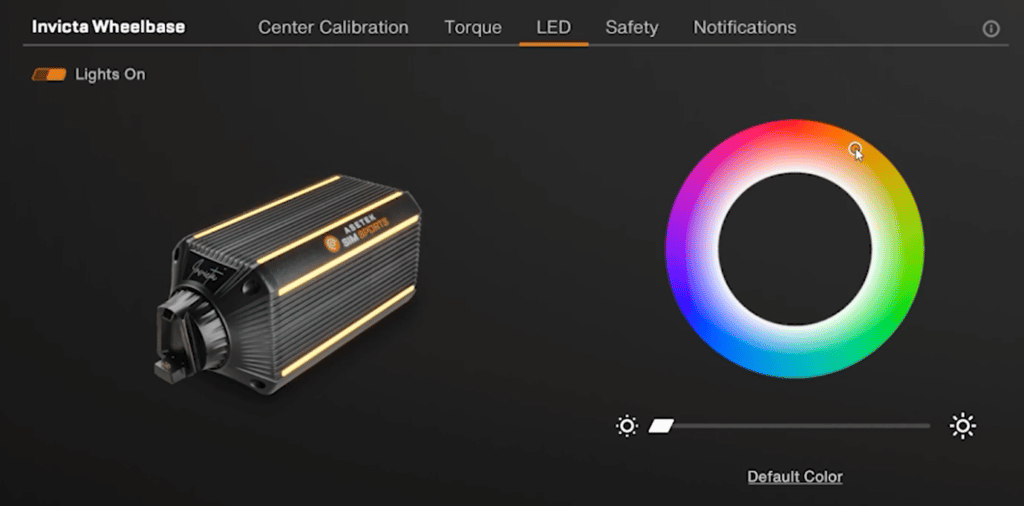
The Safety tab and safety features
We can’t say it often enough: Direct Drive bases can be very smooth and pleasant when properly adjusted. But they can also turn your wrist or break a finger if you’re not careful. Asetek has equipped its bases with safety measures to avoid accidents, but of course, the first safety measure is YOUR CARE.
Let’s take a look at the 4 safety features provided by Asetek SimSports. We’ll start with the two options on the Asetek RaceHub software, then take a look at the safety features on the hardware itself.
Automatic Centering Strengh
- What is Automatic Centering Strengh? Force of steering wheel return to off-center position
- Options: OFF, Soft, Medium, Hard
This is the force with which the steering wheel will want to center itself when you’re not racing. It has no impact on track feel, and is really only active when you’re in the game menus or when no game is running.
Hands-Off Detection
- What’s Hands-Off Detection? The base detects when you let go of the steering wheel
- Options: OFF, Low, Medium, High
If you lose control of the steering wheel and let go of your hands, this system can detect this and stop the wheel from moving until you regain control. I encourage you to activate it, but not necessarily to set it to maximum. At maximum setting, I noticed that it could be triggered in unwanted situations in the BeamNG game. The problem disappears with the lighter settings.

We’ve mentioned it briefly, but as a reminder, Invicta and Forte bases come with a Torque Cut button as standard. Clicking on it instantly cuts the base’s torque.
This button must be easily accessible without having to bring your hand too close to the steering wheel. Why is this? Because if your force feedback starts to make violent, erratic movements, you need to be able to trigger the Torque Cut without risking a blow from the steering wheel that could injure you.
To reactivate the torque, simply press the power button briefly.
Quick Release also has a safety feature

The Quick Release also features its own safety system. After 50Kg of pressure on the steering wheel, the spring behind the locking lever compresses, releasing the steering wheel from the steering shaft. Once again, the aim here is to avoid injury from a torque spike sent from the base.
For the record, it was because of this system that deliveries of the bases were delayed in February. It turned out that the QR springs were too soft, and that with wide steering wheels or spacers, the system could eject the wheel without the force felt by the pilot actually being 50Kg. The problem has since been resolved.
Notifications
“Hey, what’s that noise?”
Asetek bases can trigger an audible notification for a variety of reasons. For example, when the force feedback goes into stand-by mode, or when the base triggers Hands-Off Detection. In this tab, you can disable these sound notifications if they bother you.
i for information
When I click on the “i”, it simply brings up the software version installed on the base. If an update is available, you’ll be able to see it here too. But don’t worry, you don’t need to click on this button very often. If an update is available, you’ll be notified directly when you open RaceHub.
Have you survived this far?
Incredibly, you’ve passed all the RaceHub software settings with flying colors. Your base thanks you and so do your senses 😉
Now you can create your ideal force feedback. And if there’s only one thing to remember, it’s this: Take your time. Really take the time! Take half an hour and test things out. I’m in a good position to know that when you get a new chainstay, the only thing you want to do is hit the track… But without a good set-up, even the best chainstay won’t give you satisfaction. It’s on these settings that high-end bases stand out from entry-level and mid-range bases. And if you don’t take this time, then you’ll never enjoy the magnificent potential of your Asetek base. What a pity for equipment of such high quality!
If you have any questions , don’t hesitate to ask in the comments, I’ll be happy to help! And if this article has helped you, please let me know in the comments too, I’d be delighted 🙂